
No Text is entered.Press any key except the "Power" key to cancl,and enter text or characters for preview or printing.
Cutter is not in good function. Press any key except the "Power" key to cancel and restart the printer again.
Enter a valid value.
The allowed number of entered characters varies to the different operations. If it exceeds the maximum, no characters can be entered or inserted further. Press any key except the “Power”key to cancel and reduce the text.
The entered text exceed the maximum of lines. Press any key expect the "Power" key to cancel. Reduce the line numbers or install tapes of a larger size.
The entered text exceed the maximum of lines. Press any key expect the "Power" key to cancel. Reduce the line numbers or install tapes of a larger size.
The maximum of lines is 4. Press any key expect the "Power" key to cancel.
The printing label length is longer than 1m.Press any key except the "Power" key to cancel.Change the size of the characters and reduce the text.
No cassette is installed or cassette is incorrectly installed,Press any key except the "Power" key to cancel and insert the cassette in the right way.
Only one bercode is allowed for a label.
The beginning ang the end of serial numbers should be in letters or in number.
Set the fixed label length ≥20mm.
Check and close the cover correctly.
The batteries are weak.Charge them fully or replace the new battery.
Use a tape cassette with G&G Mark.
Set "Auto" for label length on cutting option,and the fixed length cant't be longer than the white space length.
The number of entered barcode isn't in accordance with the initially set number.
To print multiple lines of text, do one of the following:
Enter the text for the first line, then press Execute to proceed to the second line.
Move the cursor to the beginning of the second line and press the Execute key.
The second line of text is displayed next to the return tag.
LCD Display Label Display Diagram

The number of printed lines depends on the width of the installed ribbon.
As shown in the table below.
The ribbon width | Maximum number of lines that can be printed |
| 6mm | 2 |
| 9mm | 3 |
| 12mm | 4 |
The colon represents the correct position where the label can be cut with scissors etc.
The colon is printed when the margin setting is set to "white space" or "white space is small", the label length is set to "not AUTOMATIC", and the template function is used.
With scissors, cut the label along the colon so that the printed content is centered on the label.
Press the [Symbol] key and then press the left and right arrow keys to select a symbol category from 1 to 12.
Press the [Execute] key or [Confirm] key.
Press the left and right arrow keys to select a desired symbol.
The symbol is added to the label by pressing the [Execute] key.
1. Press the [Set] key, and then press the [left and right arrow keys] until [Set blank at both ends] is displayed.
2. Press the [Execute] key.
3. Press [left and right arrow keys] until [small space] is displayed.
4. Press the [Execute] key to apply the Settings.
5. Use scissors to cut the label along the dotted ":" line so that the text is in the middle of the label.
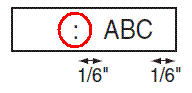

When this happens, the label ribbon is used up.
Please replace the new label ribbon box.
It could be dust on the print head. Remove the label ribbon and gently wipe the print head up and down with a dry cotton swab.